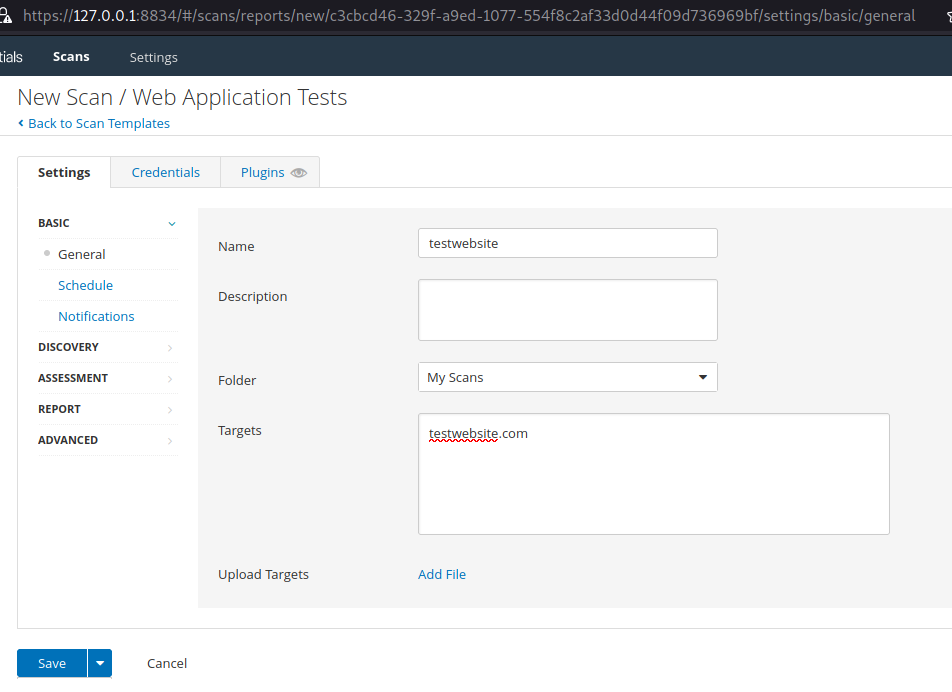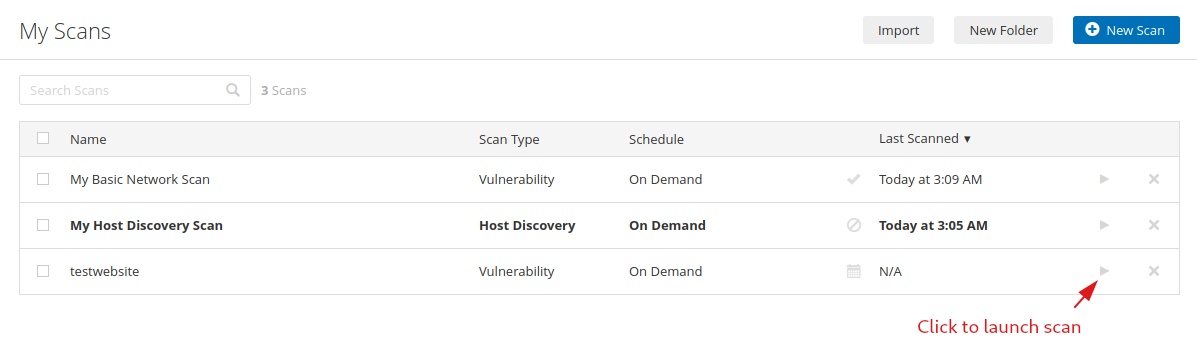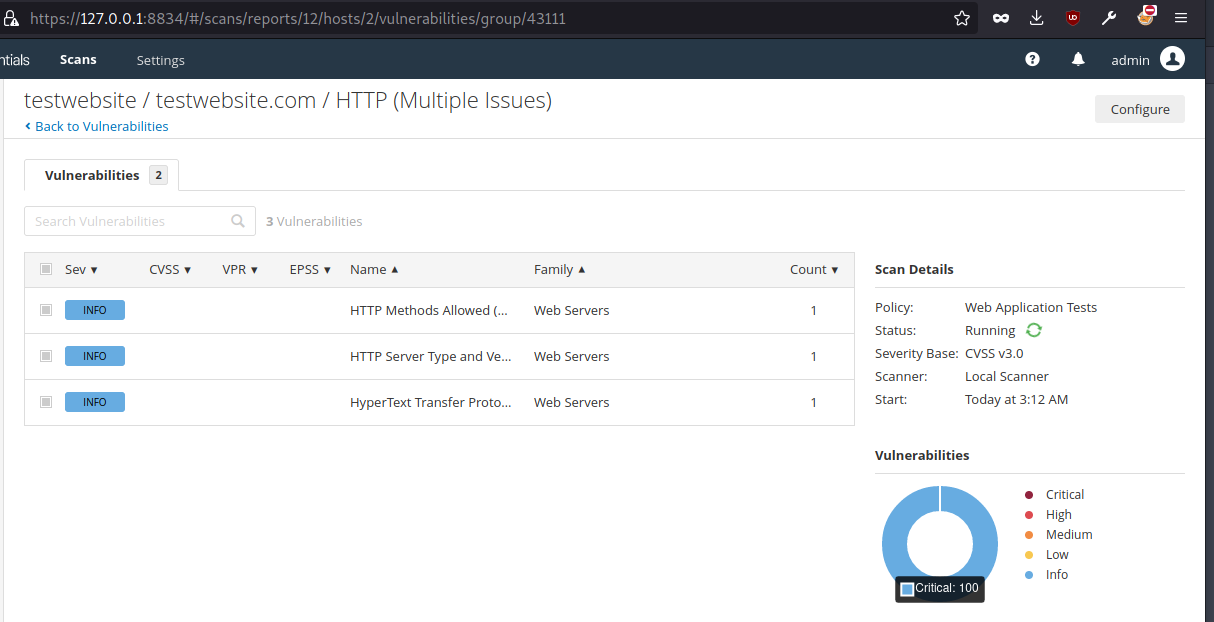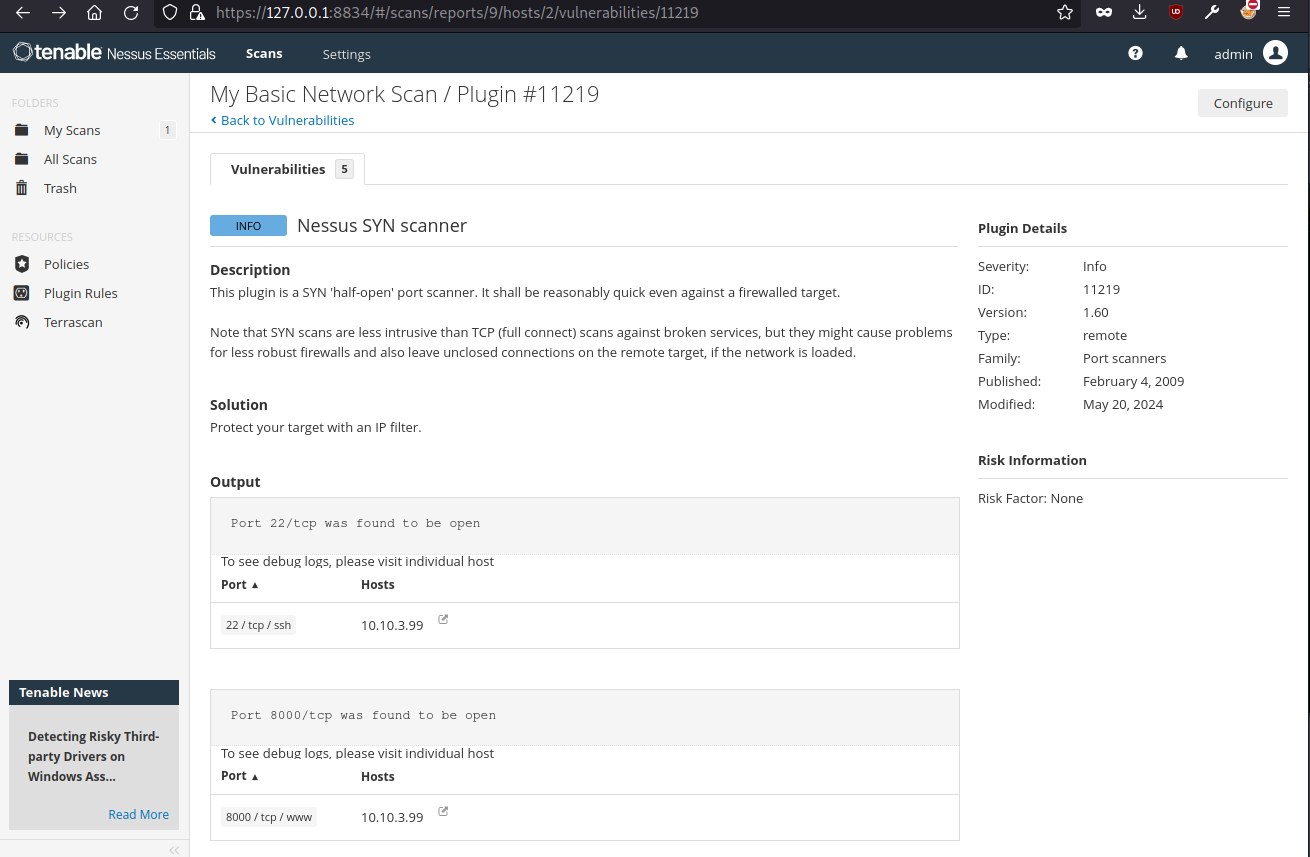Intro
Nessus is a proprietary vulnerability scanner developed by Tenable, Inc. This blog is about the installation of Nessus Essentials on Linux.
Installation
Register
First lets register in Tenable Nessus Essentials to get the activation code.

Enter your information in the register form shown above, click Get Started.
Download Nessus
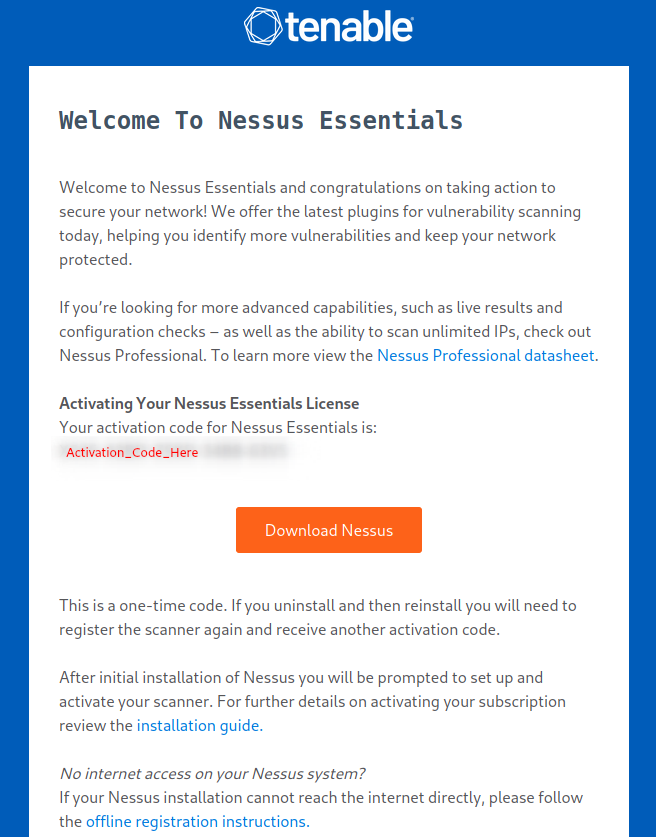
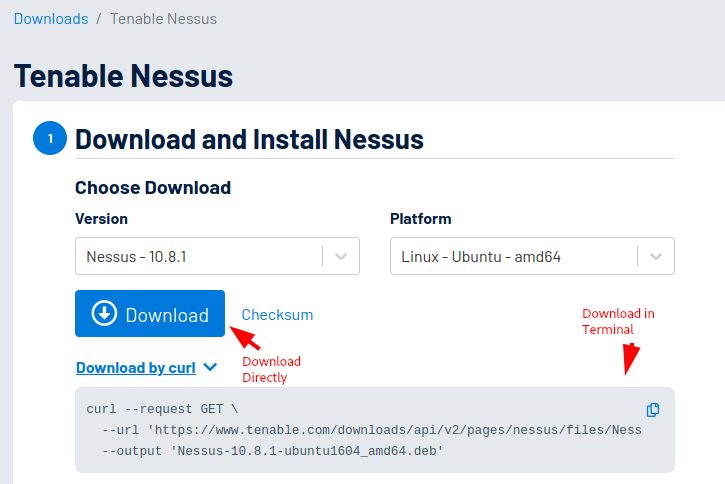
Navigate to the downloaded directory.
cd ~/Downloads
# in case of Linux and downloaded file is in Downloads directory.
Install the downloaded package.
sudo dpkg -i Nessus-*.deb
# in case of Debian Linux/Ubuntu
Start Nessus Service
Start the Nessus service.
/bin/systemctl start nessusd.service
The above command will start the Nessus service, which we can use at https://127.0.0.1:8834/ in browser. Open this URL in browser.
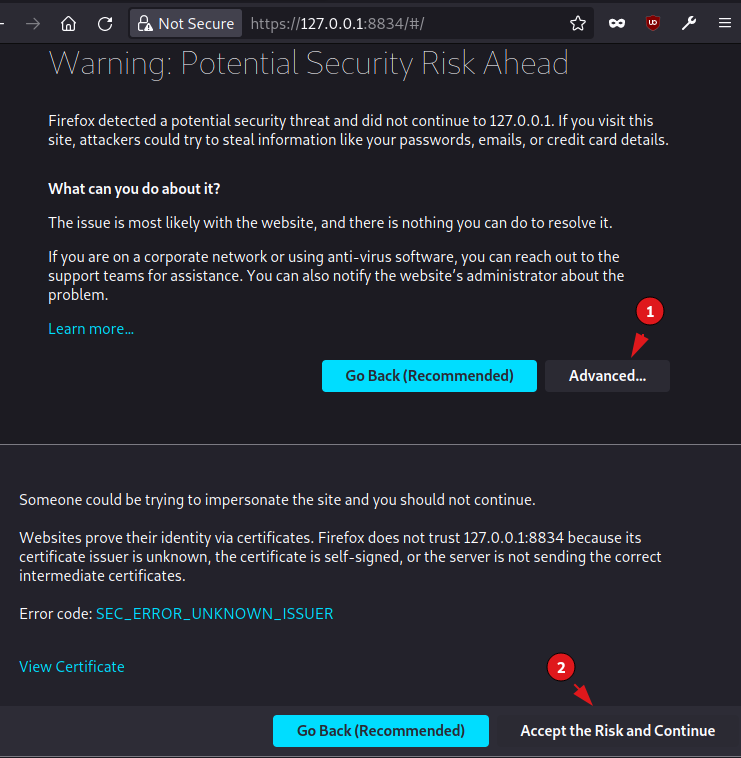
Install Offline
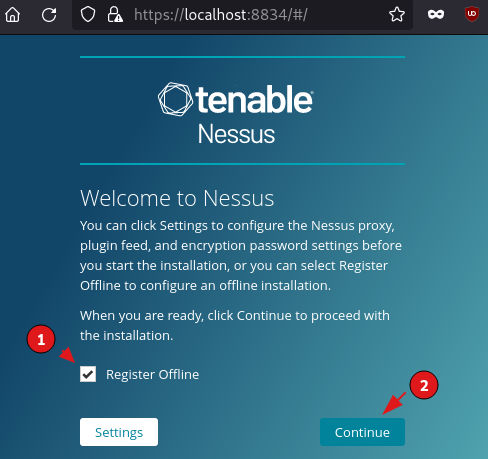
Register Offline button and click continue.
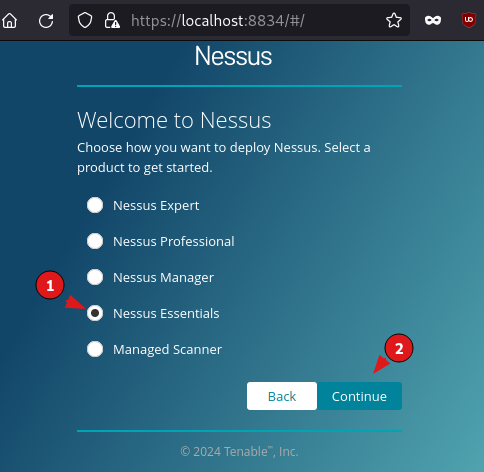
Nessus Essentials.
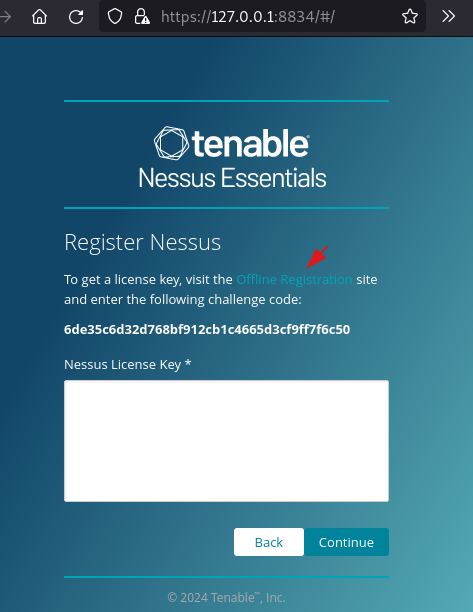
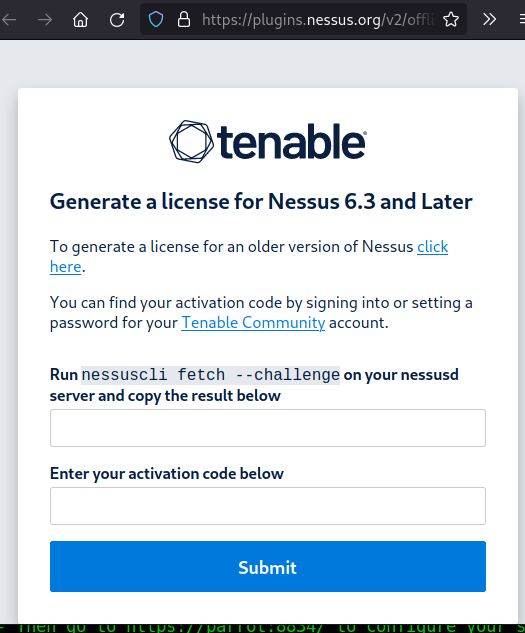
Challenge Code and activation code to move further. We got activation code in the mail received. Follow the below process to get Challenge code.
Challenge Code
sudo /opt/nessus/sbin/nessuscli fetch --challenge
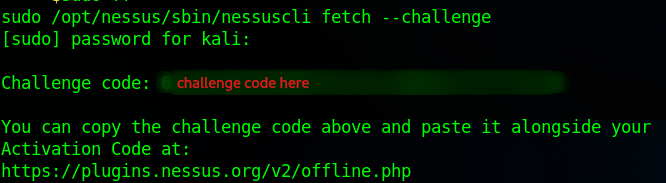
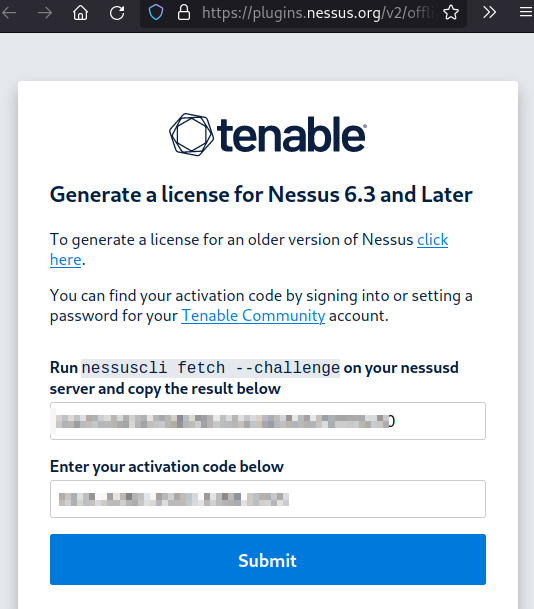
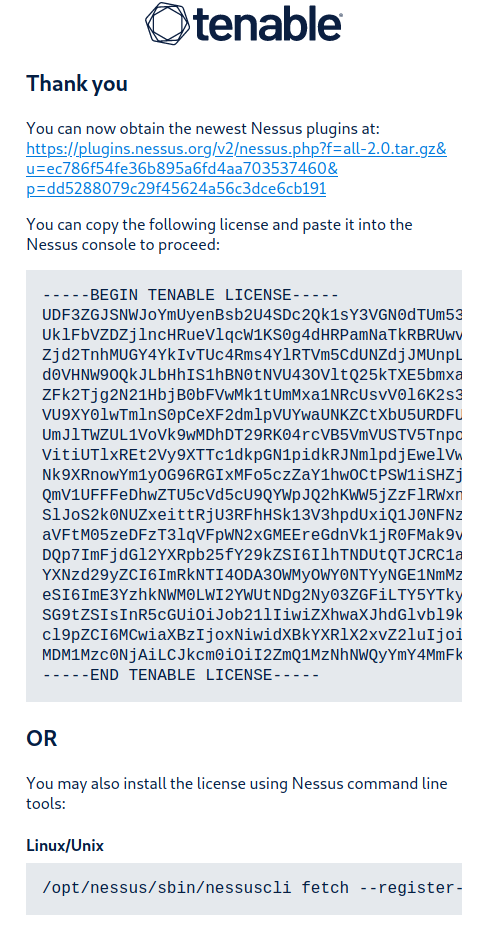
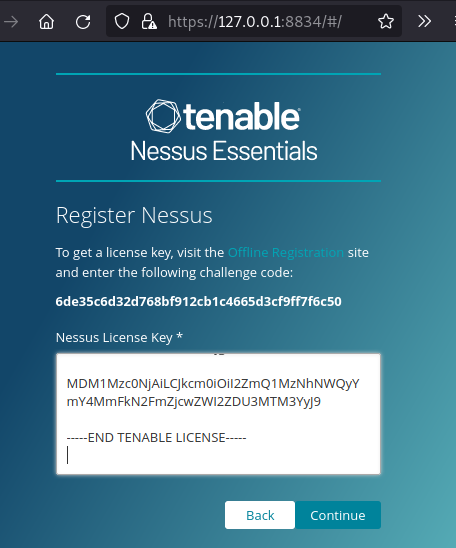
Licence Staring and click Continue.
Nessus Login
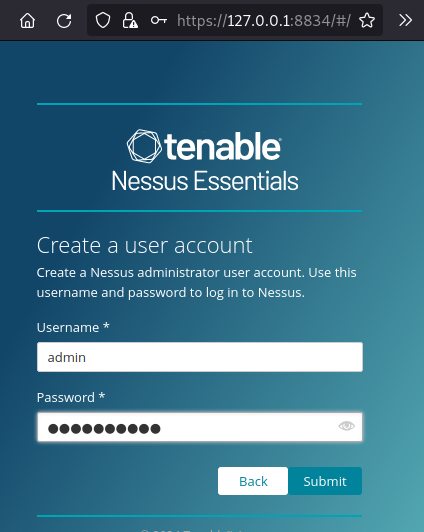
username and password. Note this for logging in the future.
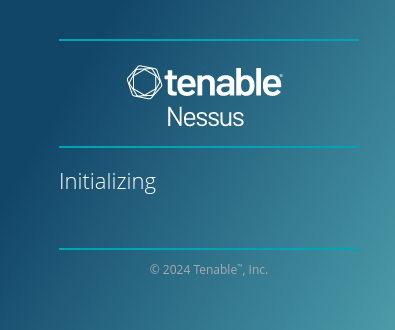
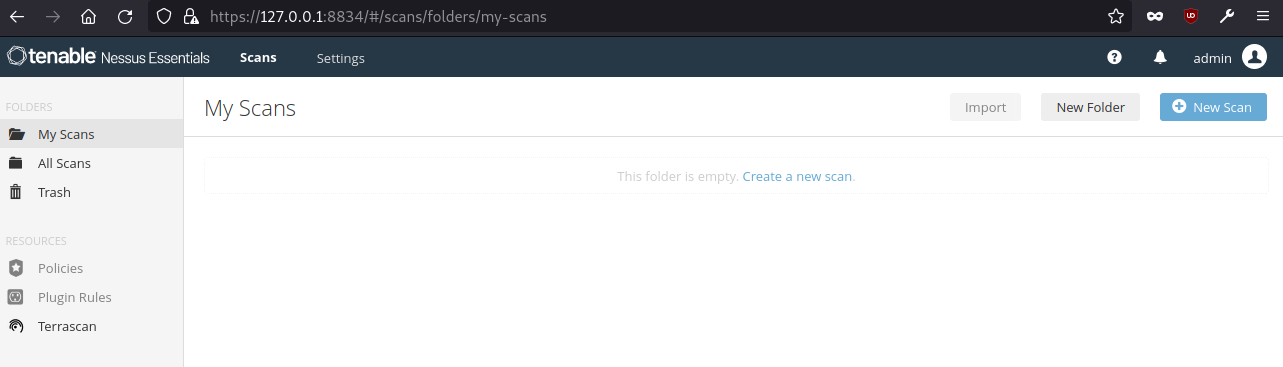
Plugin Install
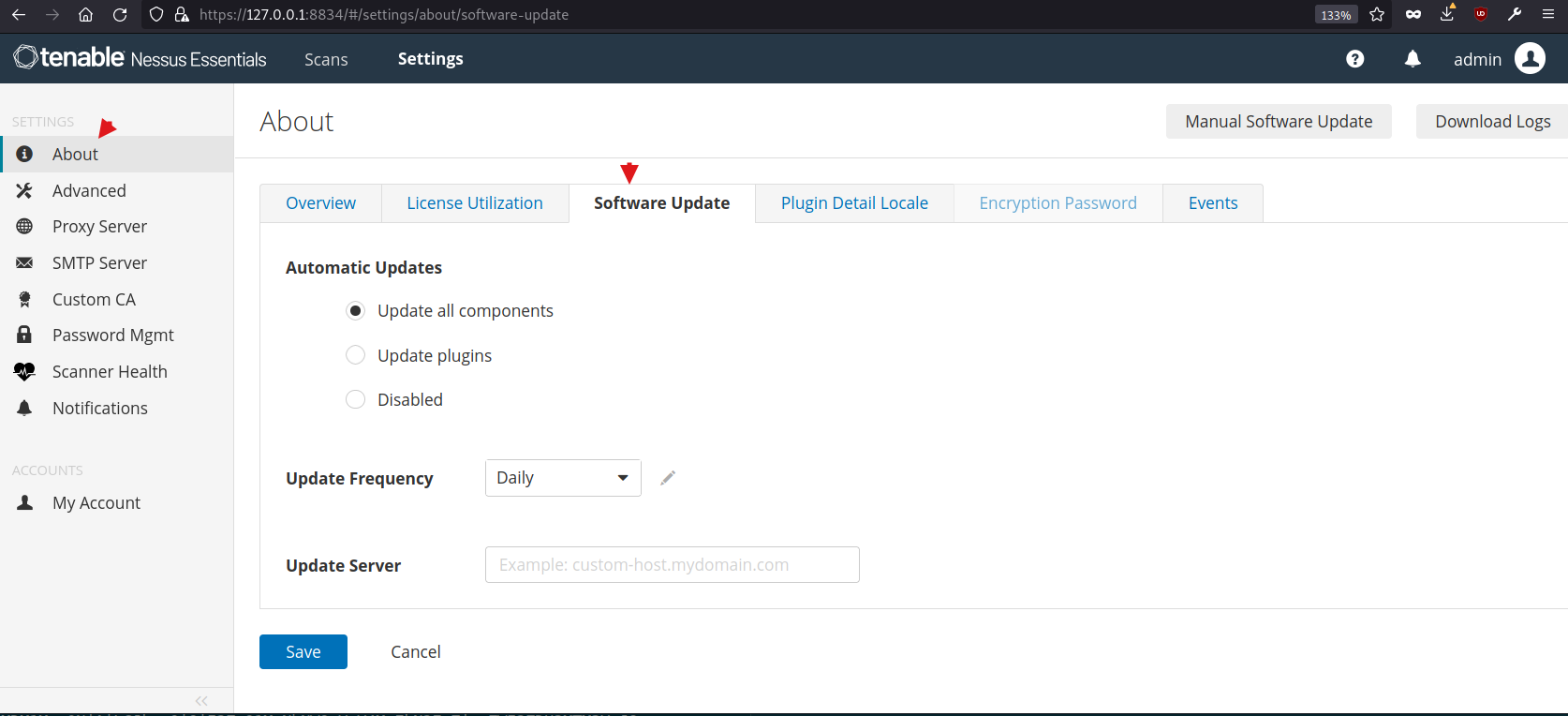
About --> Sowtware Update --> Update all components --> Save. Wait for some time to so that plugins will be installed. Status of plugin installation will be observed in notification section which is in top right of the screen.
Nessus Scan
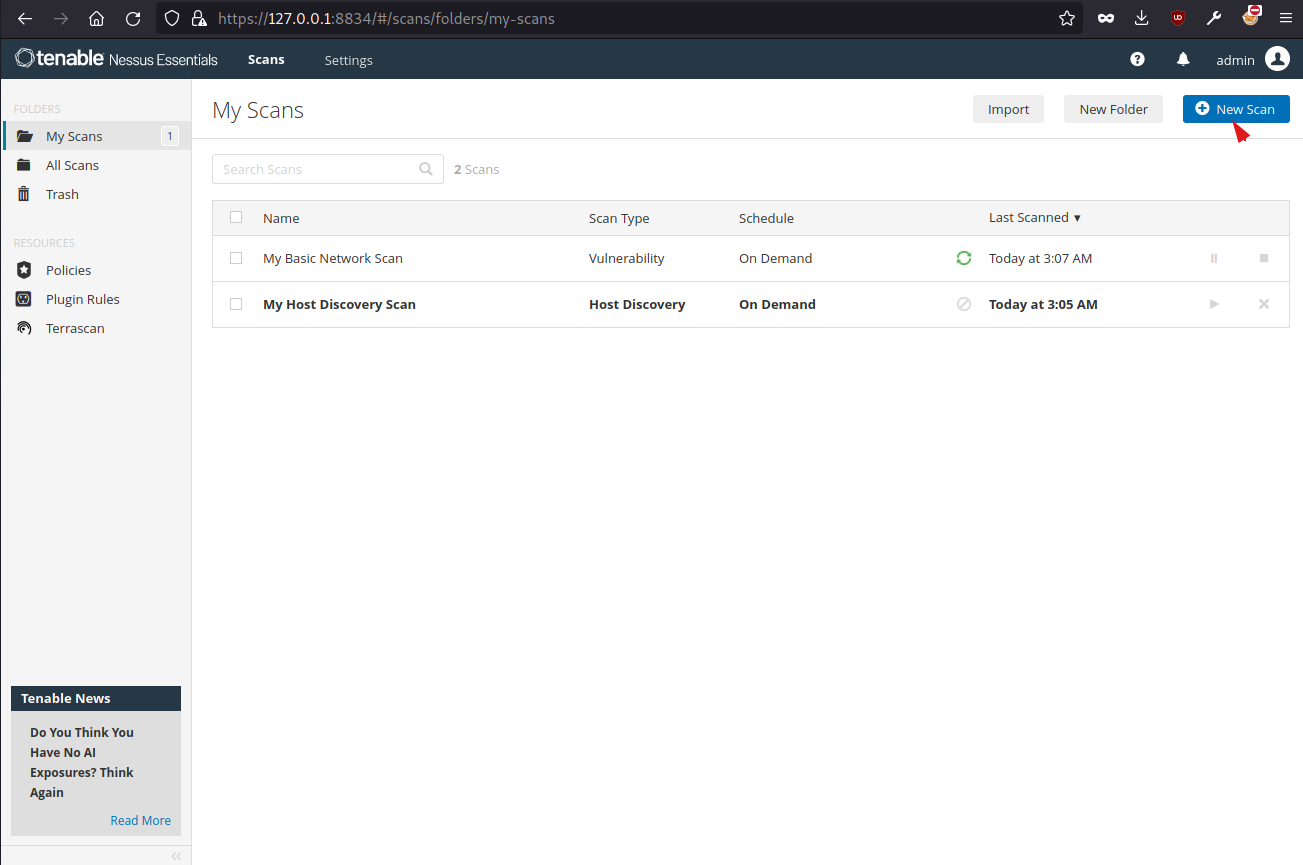
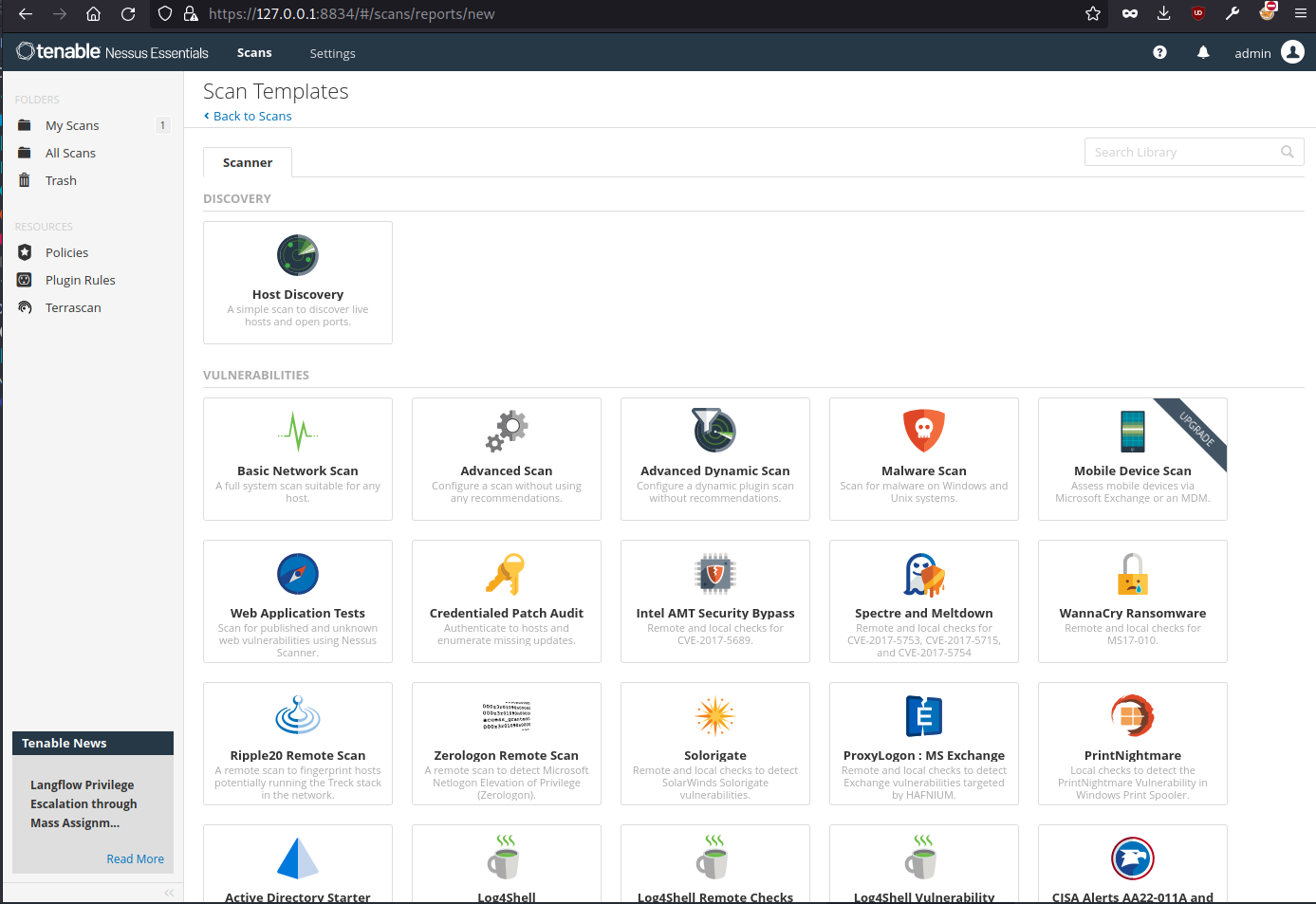
Web Application Scan to test a website.